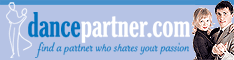VeggieConnection.com Chat

A new Chat system was added January 18 13, 2022 to enable instant private member-to-member communication via:
Chat runs on desktops, tablets, and mobile devices.
Requirements
- Chat is currently available to subscribers only. members may not participate in a Chat session at this time.
- Both parties must be on-line to initiate a chat.
The 🗣Chat button will be dimmed (🗣Chat) if the target party is off-line, or if one or both parties are not subscribers.
Starting a Chat Session
To start a Chat session:
- Click the 🗣Chat button at the top of the member's detailed profile. (To view a member's detailed profile, click their username at the top left of their abbreviated profile.)
- Type something in the text box at the bottom (labeled 'Type your message') and send it. This will initiate the call and notify the other member that you wish to chat. The text entry area looks like this: Type your message
Please be patient. It may take 5-10 seconds to go through and more time for the receiver to reply.
Enabling Audio-Only in your Chat Session
After starting a text chat session, click and a popup window will appear:

You'll need to click the microphone
Enabling Audio+Video in your Chat Session
After starting a text chat session, click

You'll need to click both the microphone
Other options are available:
| Open in a popup window, which you may then resize and move anywhere on your screen.
An alert "Please allow browser popups for https://www.VeggieConnection.com", means that you must "allow" popup windows in your browser.
See How to Allow Popups to learn how.
Most browsers allow you to specify only specific sites, such as https://www.VeggieConnection.com, to allow popups without enabling popups for all sites, if that is your preference.
|
|
| Full screen mode. (ESC key or double tap will minimize.) | |
| Cause the video image to change slightly in size |
Tips
Ringing in your ears?
Do you hear chimes? Then you have a new message. Open your Chats window to view your new messages – those tagged a green circle + number, like this: . Click to view.

Tip: You can turn off Chat Sound Notifications if you prefer. Instructions below in Preferences/Advanced Features.
🚫 Disable Chat
To disable the Chat feature for your account,
visit Profile
Delete,
Individual messages may be Deleted/Forwarded/Replied-to. Open the chat with the member, and hover, or click, a chat bubble and a circle-down-arrow
will appear. Click the to open the Delete/Forward/Reply menu.

Reserve a Time
Most members don't stay logged in for than 5-10 minutes. If you'd like to Chat with a fellow member, it's best to pre-arrange a time, via e-mail, when you can both be online. (For distant contacts, be careful of time zone differences!)
Configuration / Other Features
To open Chat, click at the bottom right of your screen:
| Chats | - on desktop devices |
| - on mobile devices |
Once opened, the Chat top bar will appear as:
◦◦◦
 |
|

Chats
|
- on desktop devices |
⠇

👦 Username
|
- on mobile devices |
| ◦◦◦ | - open Preferences/Advanced Features (desktop), detailed below. |
| ⠇ then More | - open Preferences/Advanced Features (mobile), detailed below. |
 |
- view system announcements (desktop) |
| ⠇ then Announcements | - view system announcements (mobile) |
 |
- minimize Chat box |
Preferences/Advanced Features

ONLINE STATUS
Normally set (automatically) to Available when you login. But you may change your status explicitly to Away, Busy, or Invisible if you wish to avoid interruptions.
NOTIFICATIONS
The notification buttons = on, = off. All items default to on.
| Sound Notifications | Warning: Disabling Sound Notifications is no different than disabling your door bell... you may miss visitors! | |
| Popup Notifications | Warning: You may miss people interested in chatting if you disable Popup Notifications. | |
| Show Read Receipt |
Bots
A variety of feeds from CNN to Jokes.
Single Player Games
Just for fun.
Browser Support
Our chat facility uses the latest WEB technologies. We officially support
 Chrome,
Chrome,
 Firefox, and
Firefox, and
 Edge.
The latest release of your browser is strongly recommended.
Get the latest version of popular browsers here.
Edge.
The latest release of your browser is strongly recommended.
Get the latest version of popular browsers here.
 Safari is unsupported at this time.
Safari is lagging behind the rest of the world in support for the latest web messaging technologies.
When they're as up to date as the browsers above, our Chat will work just fine. Until then, we recommend Chrome, Firefox, or Edge.
Safari is unsupported at this time.
Safari is lagging behind the rest of the world in support for the latest web messaging technologies.
When they're as up to date as the browsers above, our Chat will work just fine. Until then, we recommend Chrome, Firefox, or Edge.